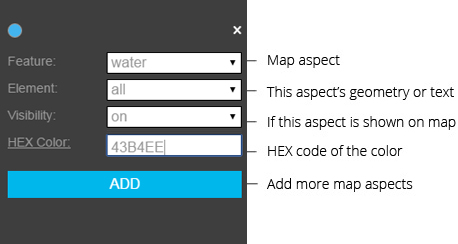How to customize Google Map and export high-quality images using Google Map Customizer?
What does Google Map Customizer do?
1. Google Map Customizer lets you customize the colors on a Google Map. You can select customizations for any map aspects you want, such as the natural landscape. For this aspect you can enter the HEX code of the color you want it to be filled with. 2. Google Map Customizer lets you get large, high resolution satellite maps, typical Google maps and custom maps made by Google Map Engine. You can simply zoom into the level of detail you want and setup the window dimensions big enough to capture the site area you need. Then all you need to do is to grab the screen shot. There are many third-party tools: FireShot plugin for Firefox; FireShot for Chrome or Adobe Acrobat’s PDF toolbar to convert HTML to PDF.
How to use Google Map Customizer?
Select the map type
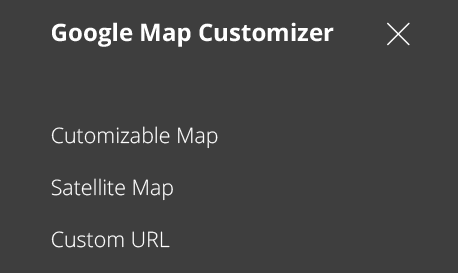
If you select 'Custom URL', paste your map's URL here.
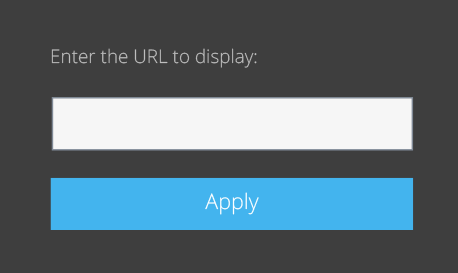
Note: To properly display your map, there are 2 things you need to do: 1. make your map public and get the embed code 2. copy and paste the URL from the embed code NOT the one from your browser address bar. the URL is within src="...", eg: https://mapsengine.google.com/map/u/0/embed?mid=zN7vz9dJuw7E.kx0wWPz-5Vpg
Zoom into the level of detail you want.
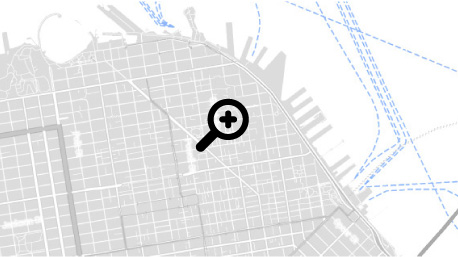
Setup the width and height of the map image.
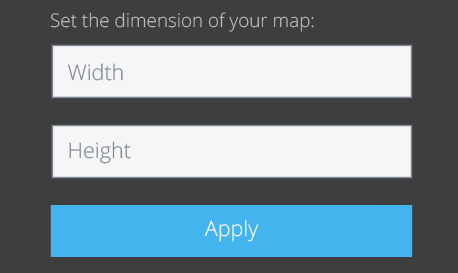
Close the sidebar to get clean ouput
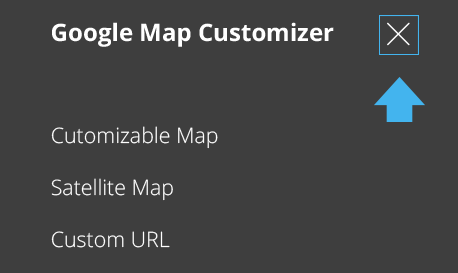
Grab the screen shot.(Fireshot for Chrome)
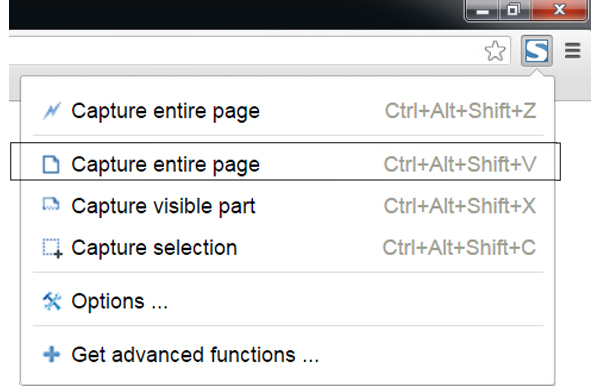
Attribution
In Google Maps Customizer you can find two types of maps: satellite map and customizable map. The data behind these two layers come from different places: Google Maps: I make use of Google Maps V3 to display the satellite map.